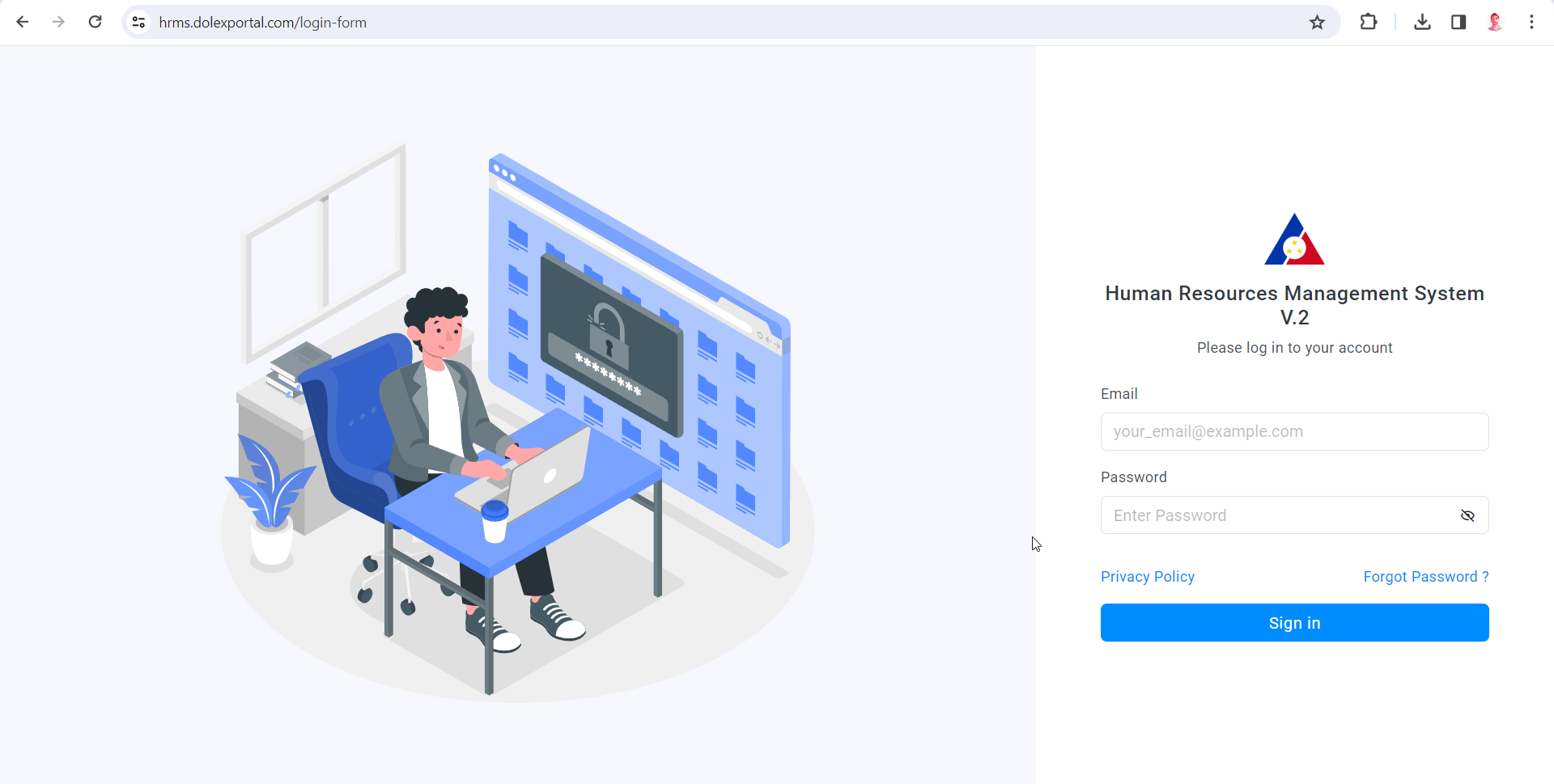2. Getting Started
Before using the system, you are required to secure an account which is provided by Human Resource Unit. You may approach HR Unit or send an email to dole10hr@gmail.com
Please do not share your account details to anyone!
2.1. Logging in to the System
After securing an account from HR Unit, you may proceed in logging in to the system thru the link below:
https://hrms.dolexportal.com/login
Input provided email address and password.
After successful login, you will be directed to the dashboard of the Human Resource Management System
Section highlighted with blue table displays the current job vacancies of the Regional Office, this is updated regularly by the HR unit. Section highlighted with yellow show the data such as Leave applications and Request applications filed by the employee. Section highlighted with red displays the navigation dock of the system. In the navigation dock section is grouped by:
1. User Information - Contains the personal details of the employee
- Basic Information
- Educational Background
- Elibilities
- Training
- Special Skills & Hobbies
- Work Experience
- Voluntary Work
2. Family Background - Contains details of your family
- Spouse Information (If applicable)
- Children (If applicable)
3. Manage Leave - Contains the details of filed leave and for leave application module
- Leave Table
- File Leave
4. Manage Request - Contains the details of filed request (Certificate of Employment, Request to borrow, etc.) and for request application module
- RequestTable
- File Request
5. Director's Corner - Contains the updated details of the heads of offices
6. Tutorial - Contains the updated tutorial for the HRMS (All tutorials for future enhancements of the system will be posted here)
User Information details were referenced from the Civil Service Form 212 (PDS)